Another techie post, sorry folks, no crazy-vampire Nigerian stories today. Why? Because I'm excited about my desktop and want to share my excitement! :-P
There's some little shortcut goodies and fun gadgets buried in here, fyi. ;)
You know how Windows allows you to have up to 5 different user accounts on one computer? Well, for me, that's just perfect. I have my own, with the cute little yellow rubber duckie. Then, I have an account for each of my four imaginary alligators, Jack, Sally, Lee and Bob.
I don't like having lots of icons on my desktop, or lots of little buttons in my system tray, but I do like having the things I need to use most easily accessible. I noticed that the things I want accessible at work and the things I want accessible at home are (usually) different. Since I don't want all the icons for both home and work all over my desktop, I decided to convert one of my alligators' accounts to a "work system."
Introducing the Lee (Remi) account
Remi is my Yoruba name, so I thought it would be a good one to use for work. I couldn't just take away Lee's account though; that wouldn't be very nice, so we're sharing. I think I chose to share with Lee because I like the little rubber froggie second best, after the duckie. I added a password, changed the account type to administrator and went to work designing my work account. (The other accounts are not password protected and can thus be used by guests, if they ask the alligators nicely to share.)
You can see here what my desktop looks like with everything closed.
System Tray
In the system tray, there's Media Monkey for my music, AVG, my kick-vampire free anti-virus, and my drop box is usually up there too, backing up all my hard work to the cloud (and Mr. Trizzle's computer, hee hee).
Icons
Then I have shortcuts on the desktop for only the things I use the most: Word, OneNote, SyncToy (one of the greatest inventions ever!), my Work Files folder, Chrome and one other folder of IP documents I might need often. As you can see, unlike some people, I have no qualms about mixing proprietary software with open source, or using both Microsoft and Google applications. I use what works best for me, and that's generally Microsoft on the computer and Google in the cloud.
Background
I had chosen the blue mountain background because it was simple and not distracting, exactly what I need for work. But one 
This is what my screen looks like when I'm working - everything right there in front of me, exactly where I need it:
Word
If you look carefully, you'll notice that my Word program is split into 3 frames. 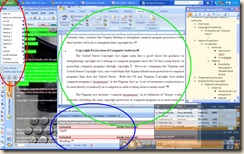
One Note


My Music
Sometimes, I like to listen to music while working. And being me, I want to mark my music. 
Internet
Usually I don't keep my taskbar on top, but in the picture it's on top because I hit the Windows Logo Key to take the screen shot. (Windows Logo Key+S). However, I do have my windows arranged so that they only partly cover the task bar. 





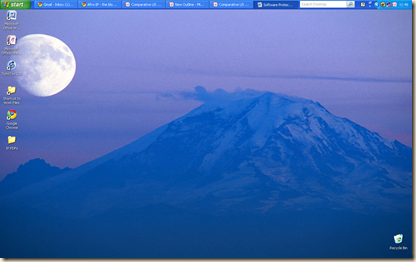

3 comments:
I think you are becoming a computer nerd. Very cool post.
@dtrizzle: from you, I'll take that as a compliment; from anyone else, I think I'd be insulted. Glad you liked it; you may be the only one!
(Though I'm betting my mommy hits window logo+D just to see what it does.)
I was tempted, I must admit....pesonally I like "C is for Cookie" better than "Rubber Duckie" - any cookie monster icons?
Post a Comment